Snippets | Nomads | Projects | Applications | Tips & Tricks | Paranoid Tools
* * * *
DW-Service -- Regular-Use / Host-- HowTo
DW Service is a Remote Desktop tool.
It allows one computer to See and Operate another computer.
This is a great way to provide remote computer support or training.
For a one-time only use see this HowTo page.
DWService is simple to use, once you get everything connected, which their website does not make as simple as they could.
So, I have written up this HowTo to help new users to make use of this wonderful tool.
First you need to know if you are the computer that needs to be seen/operated - which we will call the Host.
Or if you are the computer remotely viewing/operating the Host - which we will call the Guest.
There are two main ways of using DWService - single event, or "One-Time" use, which does not require any account.
Or, regular guest (Remote Support Provider) with occasional Hosts, this requires an account and installed agents.
A third option, is for regular access to your own computer, from any remote computer, which works the same as the second option.
Today we will be looking at the second scenario: Setting up Regular Access to a computer.
the Guest (Viewer/Controller) will use these instructions, Controller Instructions
after the Host(Sharer) is done with this page:
To begin with, we set up the regular Host computer - let's call this one "Mom's" computer.
The person wishing to regularly share their computer needs to follow these instructions:
First you will need the software - which you can download by clicking here: https://www.dwservice.net/en/download.html
You will need to be sure to click the word "Agent".
Then select your Operating System. Agree to the terms of use and download the DWservice agent.
In this example I selected a Windows PC, but you can just as easily select Mac-OS or Linux.
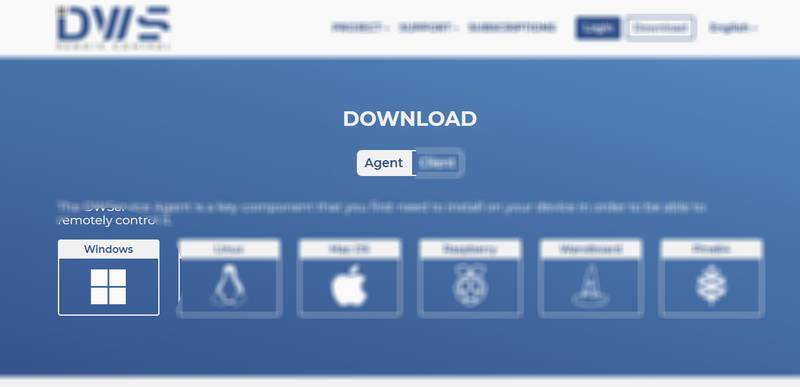
You can save or run the file. If you have saved it first, you will still need to run the file. The file should be something called, either "dwagent" or "dwagent.exe". Double-click/Open that.
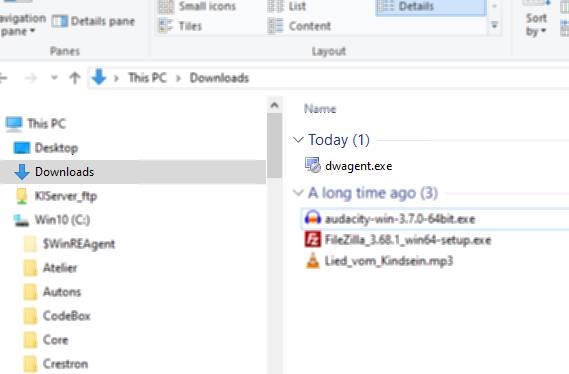
You should now see something like this:
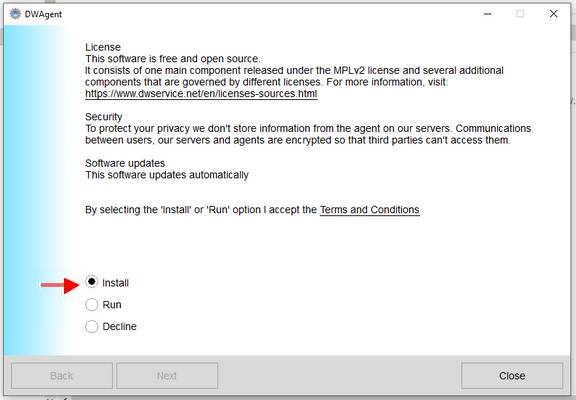
Be sure to select "INSTALL" then click "Next"
You may be asked for permission to install, and then you may be asked for location. Agree to permission and Click Next to used the default file location. It will ask once again to confirm it is okay to install and the location, Click "Yes" and then Next.
Next you will be asked to enter a Code or to Create an Agent, in this case we want to create the Agent so we can use it again without all this fuss.
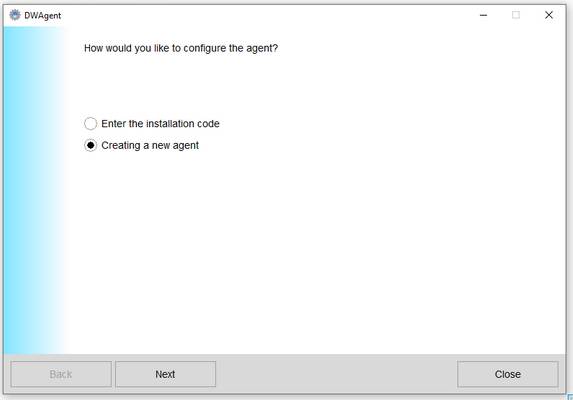
Now you will get to this Screen. The person who will be visiting/controlling your computer needs to give you the following information.
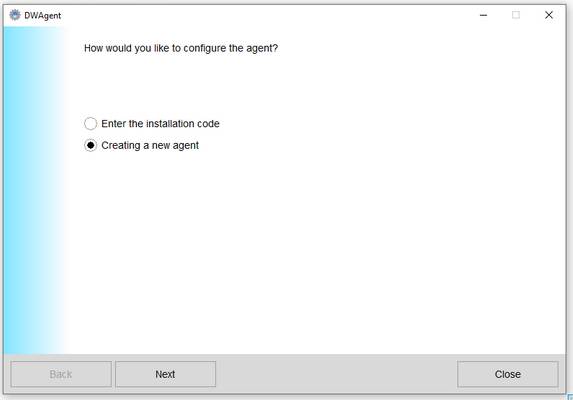
Once the Agent Info has been filled out, it will say "Installation has been completed." and you can click Close.
Now it is up to the Guest to finish connecting.