Snippets | Nomads | Projects | Applications | Tips & Tricks | Paranoid Tools
* * * *
Host Setup |Guest Setup | Host Agent Setup | Account Setup
DW-Service -- One-Time-Use -- HowTo
HOST
DW Service is a Remote Desktop tool.
It allows one computer to See and Operate another computer.
This is a great way to provide remote computer support or training.
To set up Regular Access to a computer see this page.
DWService is simple to use, once you get everything connected, which their website does not make as simple as they could.
So, I have written up this HowTo to help new users to make use of this wonderful tool.
First you need to know if you are the computer that needs to be seen/operated - which we will call the Host.
Or if you are the computer remotely viewing/operating the Host - which we will call the Guest.
There are two main ways of using DWService - single event, or "One-Time" use, which does not require any account.
Or, regular guest (Remote Support Provider) with occasional Hosts, this requires an account and installed agents.
A third option, is for regular access to your own computer, from any remote computer, which works the same as the second option.
Today we will be looking at the first scenario: One-Time use:
the Guest will use these instructions after the Host is done with this page: Guest Instructions
To begin with, we set up the Host computer - let's call this one "Mom's" computer.
The person wishing to share their computer needs to follow these instructions:
First you will need the software - which you can download by clicking here: https://www.dwservice.net/en/download.html
You will need to be sure to click the word "Agent".
Then select your Operating System. Agree to the terms of use and download the DWservice agent.
In this example I selected a Windows PC, but you can just as easily select Mac-OS or Linux.
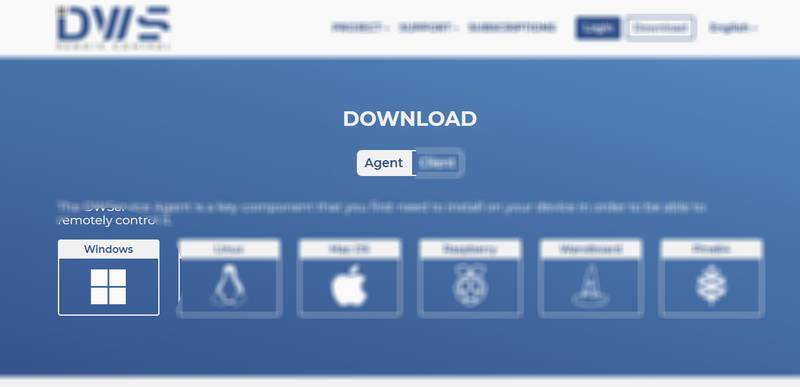
In a Windows computer the program will most likely get saved to your "Downloads" directory (Folder).
To get there you can hold down the Windows key, (to the left of the Alt and Spacebar keys) at the same time as the letter "E" key.
Look around on the left-side and find your "Downloads" folder.
There should be something called, either "dwagent" or "dwagent.exe". Double click on that.
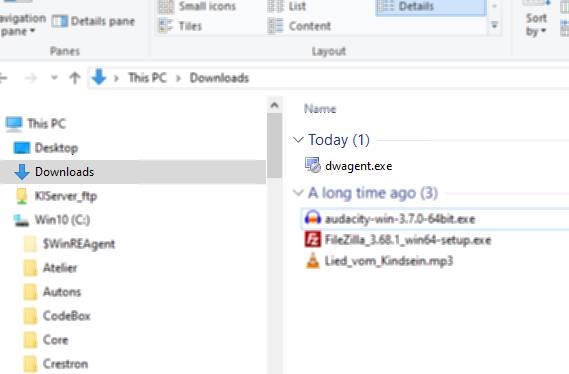
You should now see something like this:
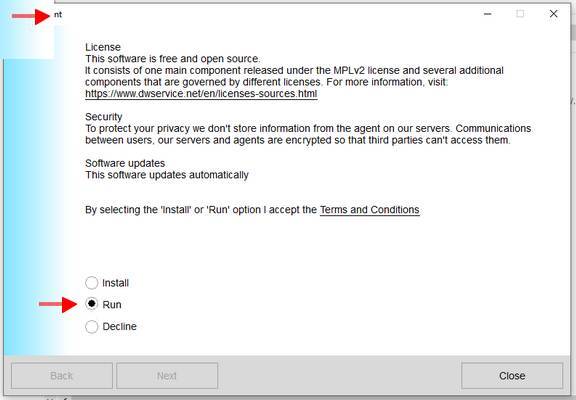
Be sure to select "Run" then click "Next"
The software will run, without installing anything, and when it is ready it will look something like this:
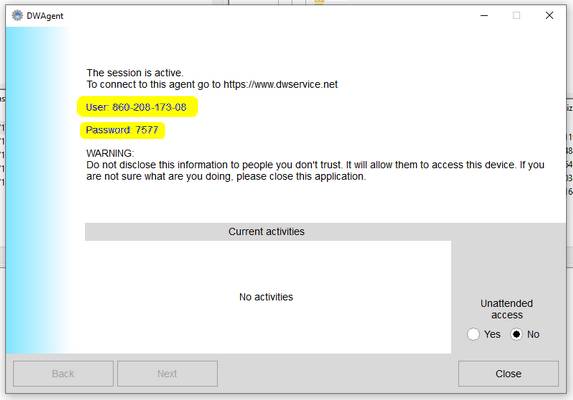
The GUEST should now follow the DWService Guest Instructions.
When they are ready, you will now need to read the USER serial number to your guest (over the phone), which will be the Login User Name.
And then the four-digit Password.
You will see a permission request, they Guest cannot see your computer until you give permission.
Wait just a bit, and you should be sharing your Computer!